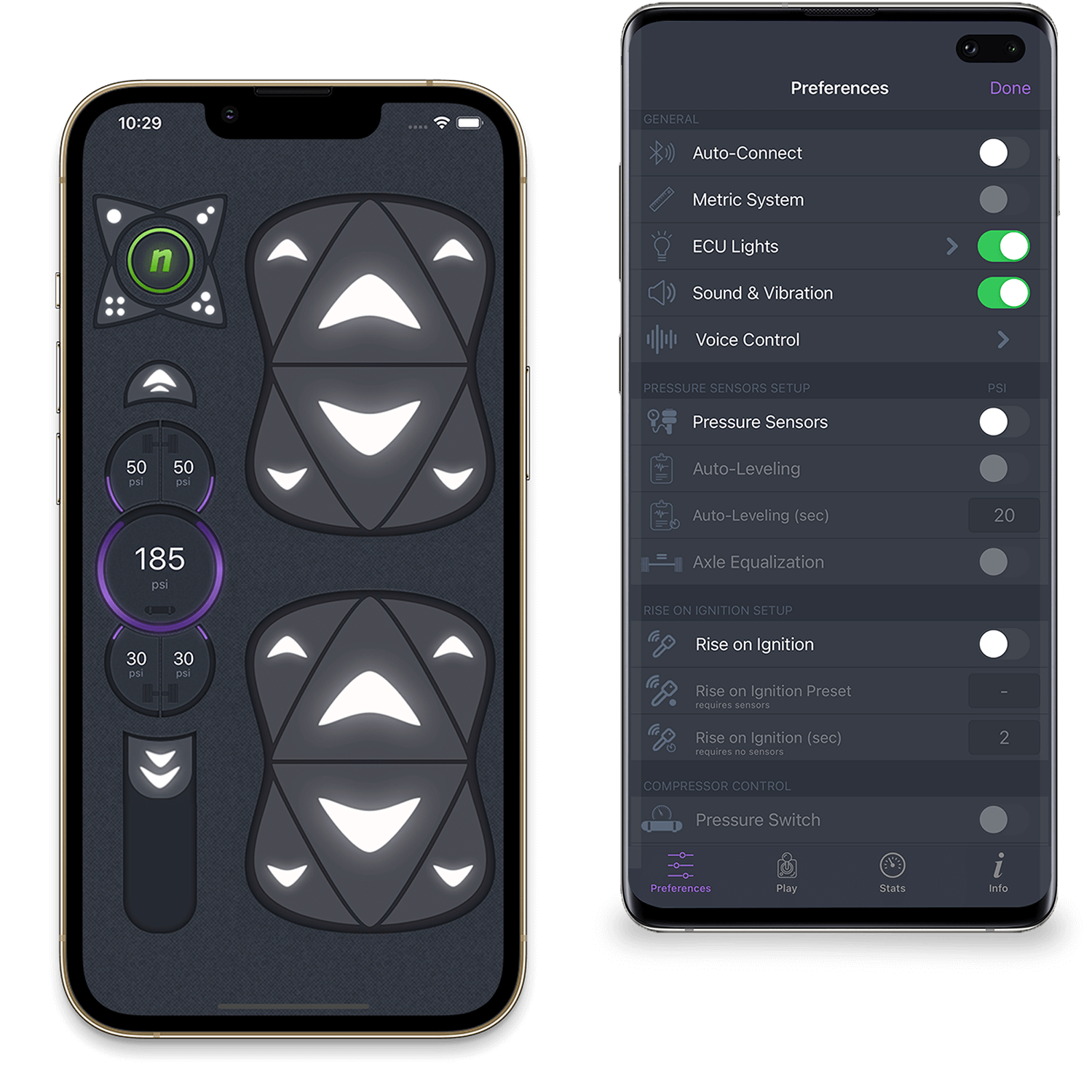Update latest NSHIFTED hardware products
We are always improving NSHIFTED, stay up to date! The latest ECU, Manifold and TouchPad can be updated effortlessly, wirelessly and over-the-air via Wi-Fi
Newest V3 ECUs
Latest V3 ECUs are updateable via Wi-Fi, using the NSHIFTED App
Use the NSHIFTED App
In order to update the V3 ECU, the NSHIFTED App needs to be activated and connected to the ECU. Follow these steps in order to update the ECU:
- 1. Make sure the ECU is within bluetooth range
- 2. Open the App and navigate to "Preferences" > "Check for ECU Updates"
- 3. Turn ON the Wi-Fi switch from the "Check for ECU Updates" app screen
- 4. Select a Wi-Fi network, enter the password and tap "Connect"
- 5. Once the Wi-Fi internet connection is established, in case there is a new update firmware and the ECU is not up-to-date, the "Update" button will appear. Otherwise there is no update needed, the ECU is already up-to-date
- 6. Tap "Update" to start the updating process
- 7. Updating progress will be visible on the App. Once the update is finished, the App will inform the user and the ECU will reset. It is now safe to leave the App
Wi-Fi required nearby ECU
The new V3 ECU needs to establish an internet connection via Wi-Fi in order to check for updates with the NSHIFTED cloud server. Make sure at least one 2.4GHz Wi-Fi network has internet access, is discoverable and accessible nearby the ECU.
Stay close to the ECU
The NSHIFTED App and the NSHIFTED ECU need to be connected and close to each other. Do not interrupt the connection while updating.
TouchPad
TouchPad is updateable via Wi-Fi, from the TouchPad settings screen
Only TouchPad is needed
In order to update the TouchPad, there is no need for the ECU, App or connection to the ECU. Follow these steps in order to update the TouchPad:
- 1. Start the TouchPad and navigate to "Preferences" > "Check for Updates"
- 2. Turn ON the Wi-Fi switch from the "Updates" screen
- 3. Select a Wi-Fi network, then enter the password and tap "Connect"
- 4. Once the Wi-Fi internet connection is established, continue by tapping "Update" in order to start the updating process
- 5. In case there is a new update firmware and the TouchPad is not up-to-date, the updating process will begin. Otherwise there is no update needed, the TouchPad is already up-to-date
- 6. Updating progress will be visible on the screen. Once the update is finished, the TouchPad will inform the user and it will reset itself
Wi-Fi required nearby TouchPad
The TouchPad needs to establish an internet connection via Wi-Fi in order to check for updates with the NSHIFTED cloud server. Make sure at least one 2.4GHz Wi-Fi network has internet access, is discoverable and accessible nearby the TouchPad.
Stay close to the Wi-Fi
The NSHIFTED TouchPad needs to stay connected to the Wi-Fi and to the internet. Do not interrupt the connection while updating.
We are always open to feedback and to improving NSHIFTED!
Let us know if you have any particular needs or ideas that you would like to see within NSHIFTED.
Update for older V2
We are always improving NSHIFTED, stay up to date! The ECU and Manifold offer a micro-usb female connector inside the enclosure, that can be used for updating the software
Requirements
XLoader
A laptop or computer with Windows OS that can run XLoader.
XLoader is a super light-weight and simple software that we use for uploading software firmwares to hardware devices. No installation required.
Micro-USB Cable
The micro-usb cable is used for bridging the upload between XLoader and NSHIFTED micro-controller. Any cable can be used, as long as the male connector is micro-usb and cable supports data reading/writing.
Screwdriver
For opening up the NSHIFTED enclosure. Any small phillips or flat/slotted-headed screwdriver can work. The enclosure screws are M3.
How To
It’s super easy! Download XLoader and desired NSHIFTED firmware, open up the NSHIFTED enclosure, connect the micro-usb cable and hit upload! Follow the steps below for an in-depth walkthrough of the updating process
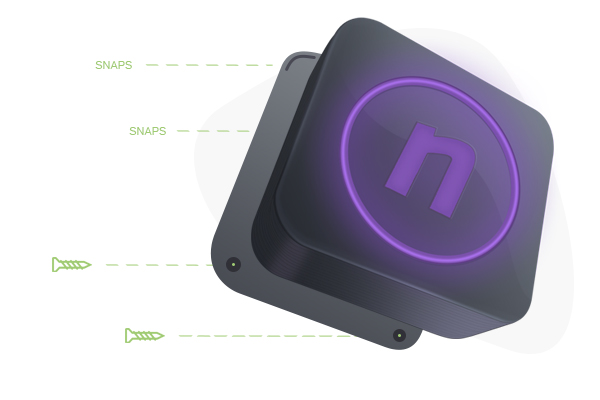
1. Open NSHIFTED
Use the screwdriver to open up the NSHIFTED enclosure and find the micro-usb female connector on the NSHIFTED micro-controller.
2. Connect
Connect the micro-usb end of the cable to the NSHIFTED micro-controller and the other end to the Windows OS computer/laptop.
Note: If the usb port is not visible, install Driver_USB.exe from the XLoader.zip archive.
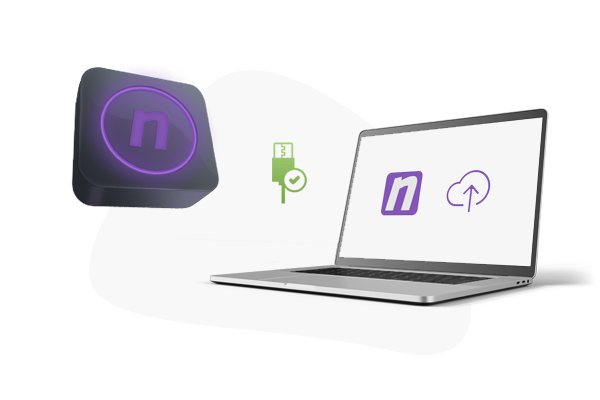
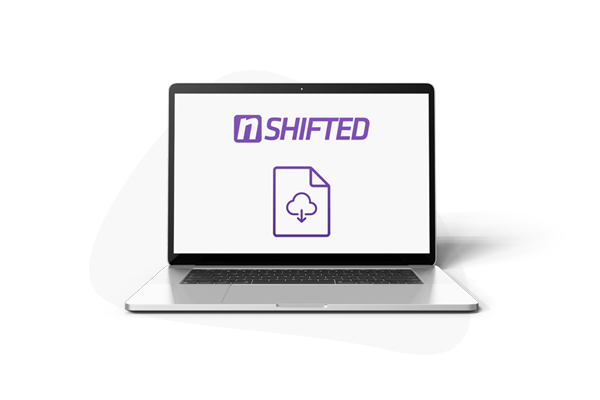
3. Download
Get the NSHIFTED firmware file (.hex) and XLoader.zip archive.
Unzip and launch XLoader.exe
4. Upload
Open the XLoader.exe software.
- Hex file: Find and select the NSHIFTED firmware file (.hex)
- Device: Choose “Duemilanove/Nano (ATmega328)” option
- COM port: Choose the appropriate usb port that corresponds to the micro-usb cable
- Baud rate: 57600 (default)
That’s all, hit “Upload” and a confirmation message should appear when the upload has finished.
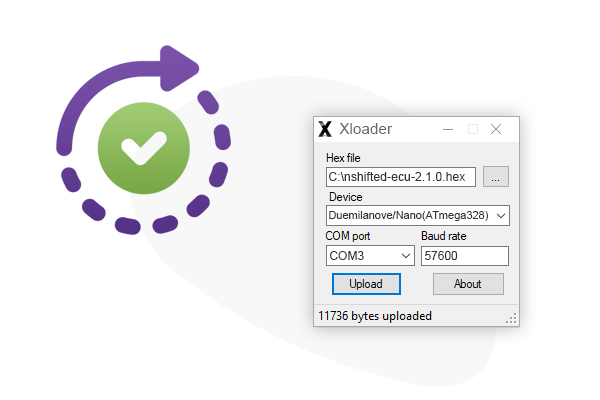
Current Versions